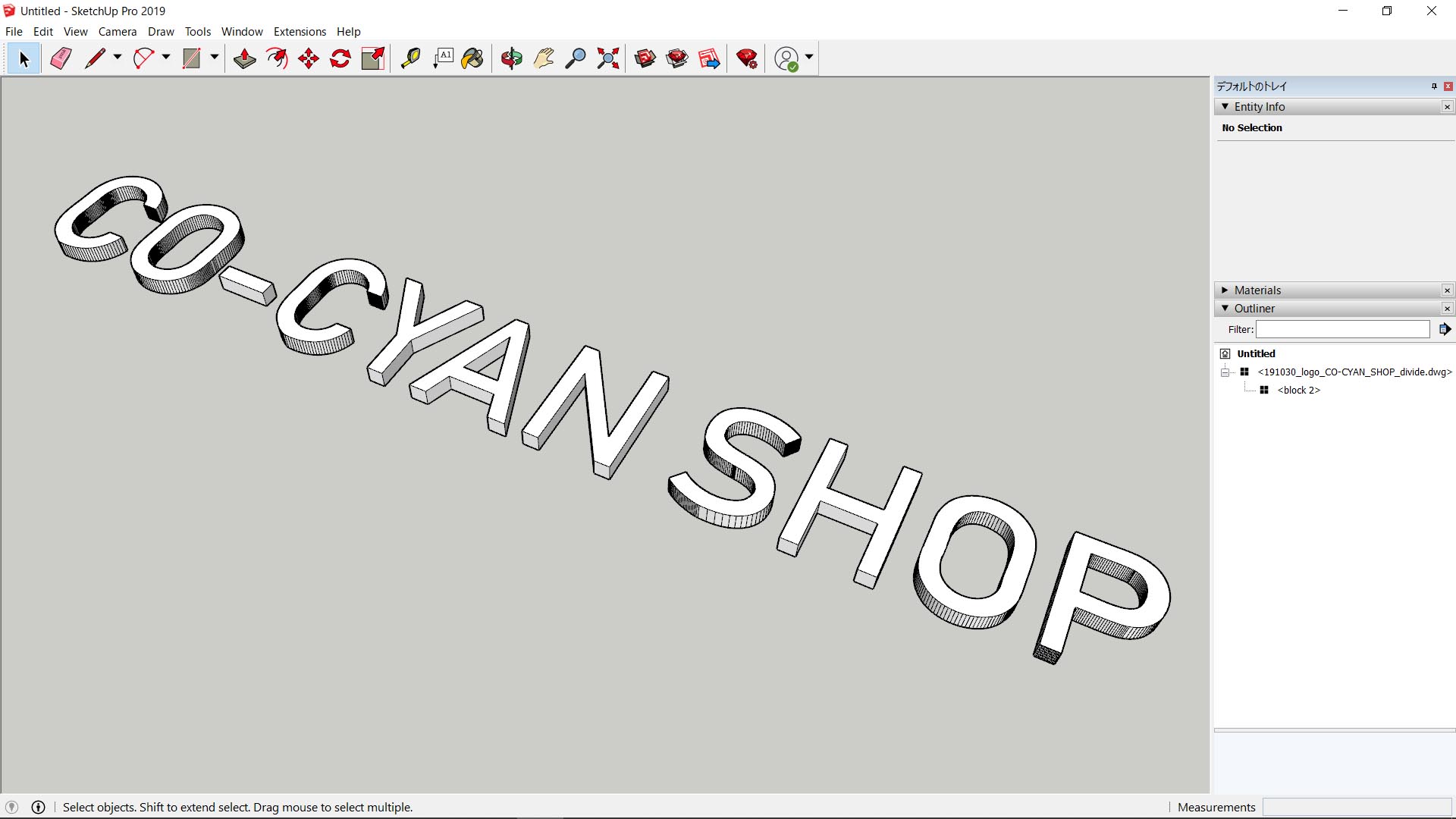This article shows the way to make 3D channel letter model from a vector data made by Adobe Illustrator.
Exporting dwg file
At first, please open a vector data by Illustrator, and export as dwg format from File > Export > Export As… . You can leave options default.
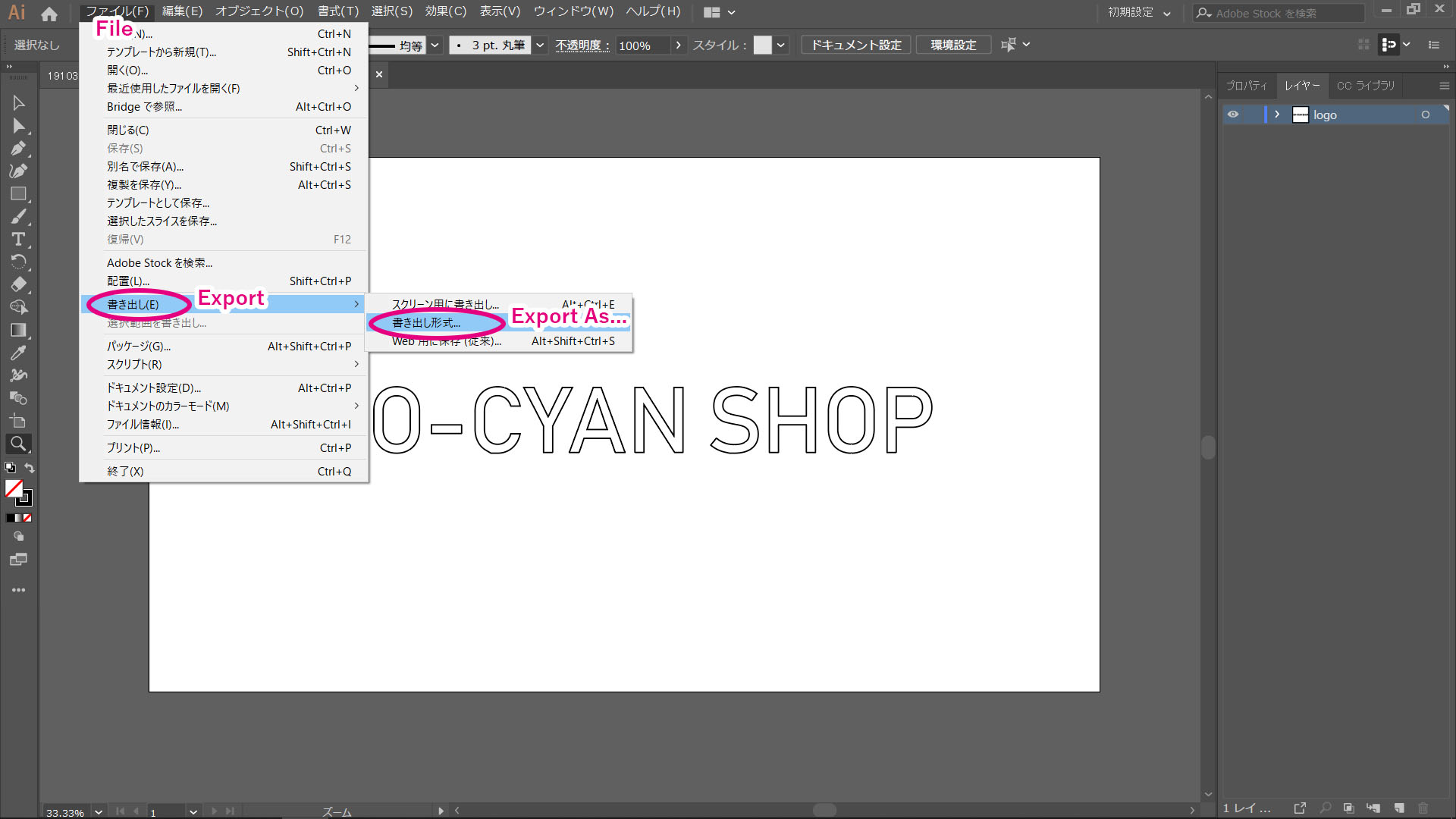
Then, please drag and drop the dwg file to SketchUp. Options window will open, but you can ignore it when opening a data from Illustrator. To say one thing, you would better to uncheck “Preserve drawing origin”, so that logo data is imported to origin of coordinates.
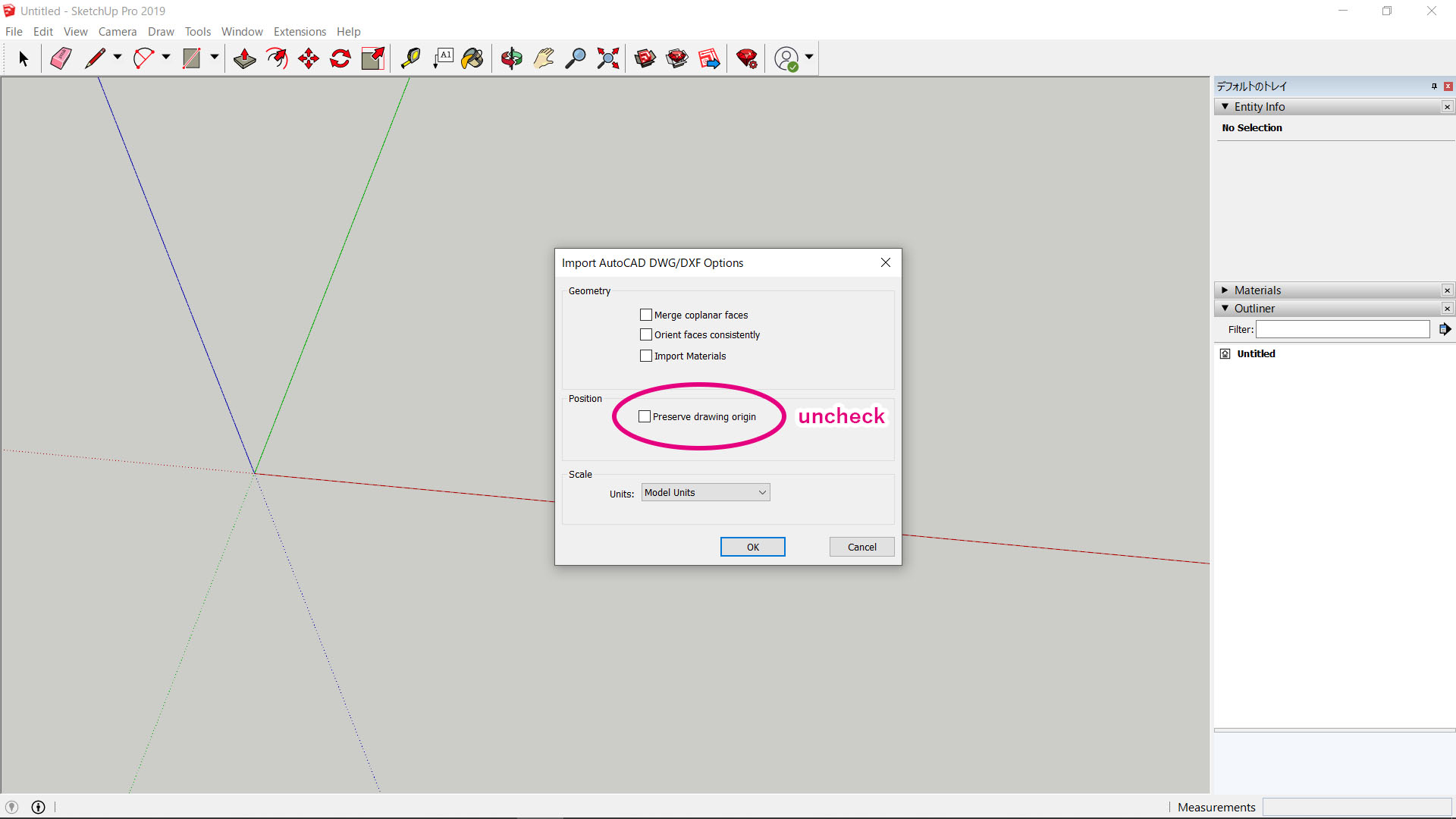
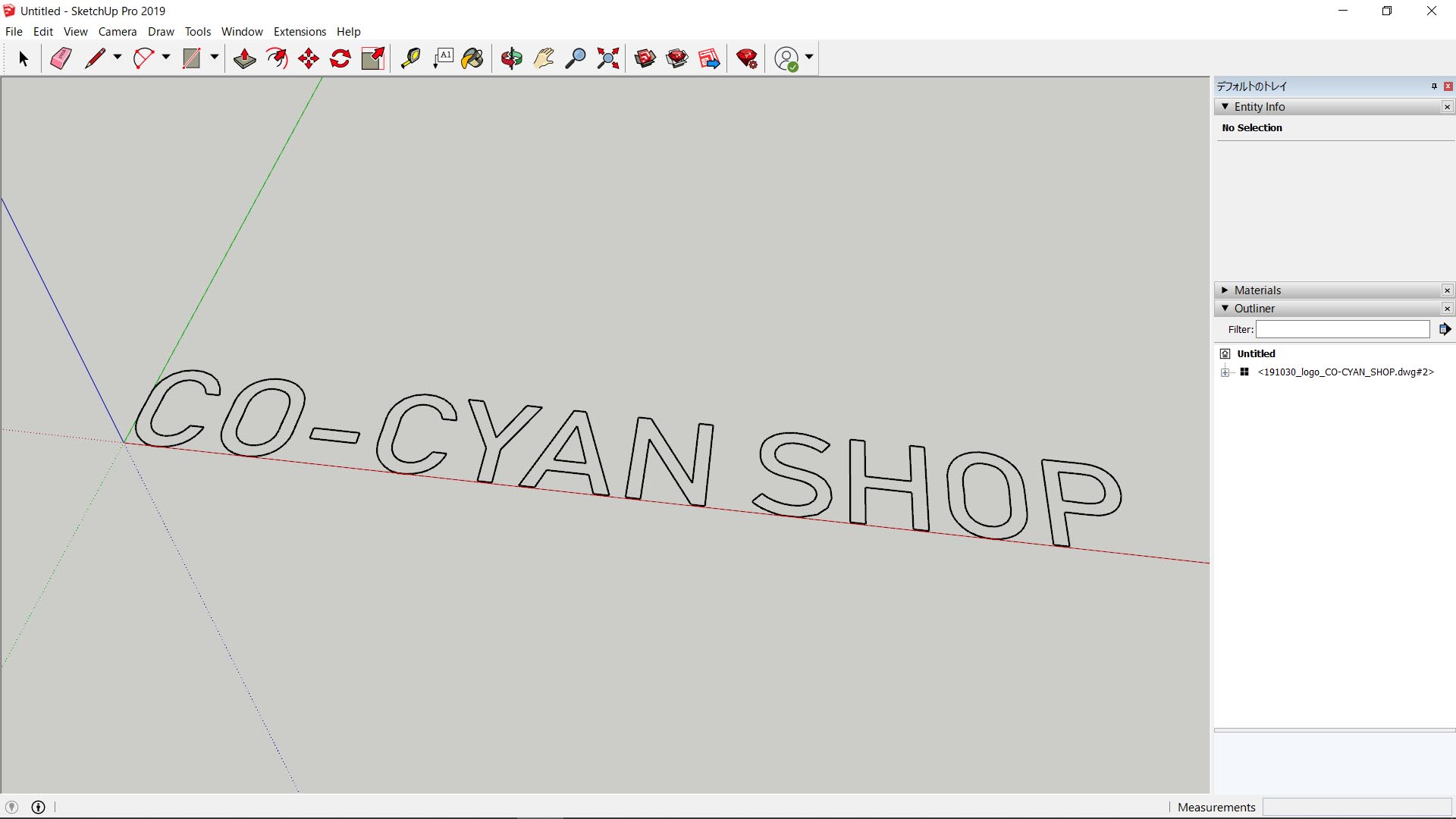
Smooting curved line
When zoomed in, sometimes the paths seem to be angular. This occurs when the number of anchor points is not enough in original Illustrator data.
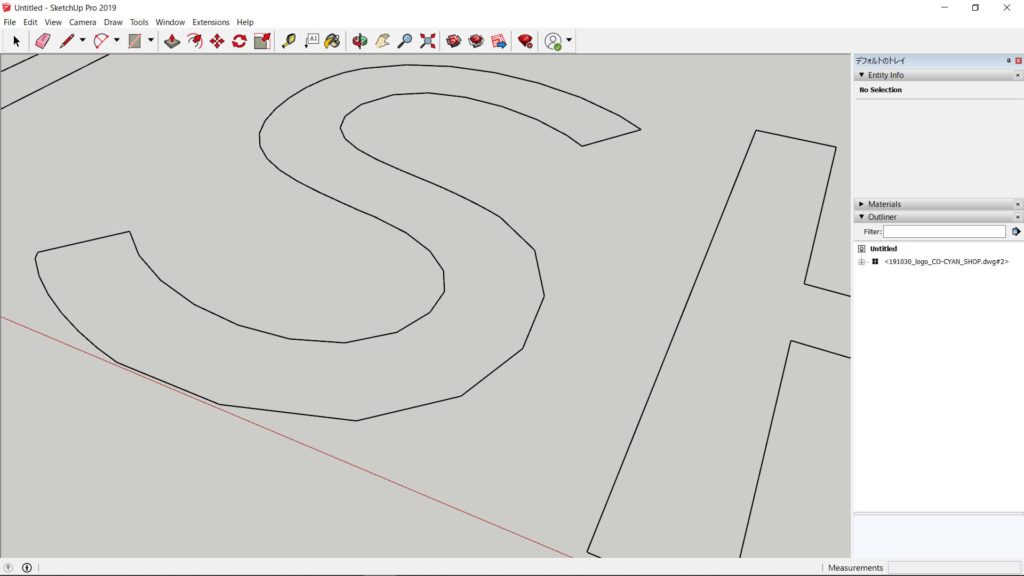
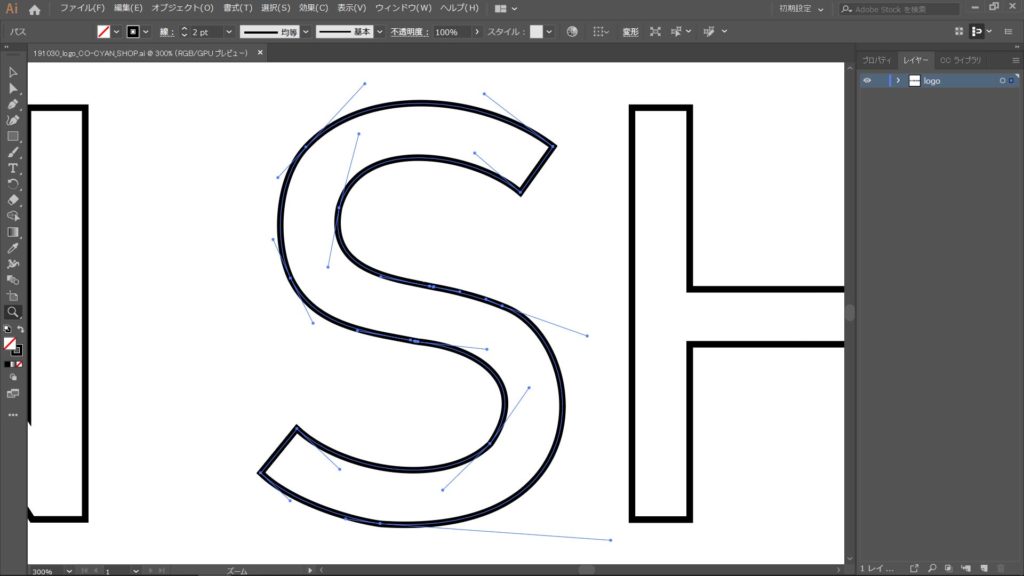
If you want to make it smoother, please select the text path in Illustartor, and select Object > Path > Add Anchor Points.
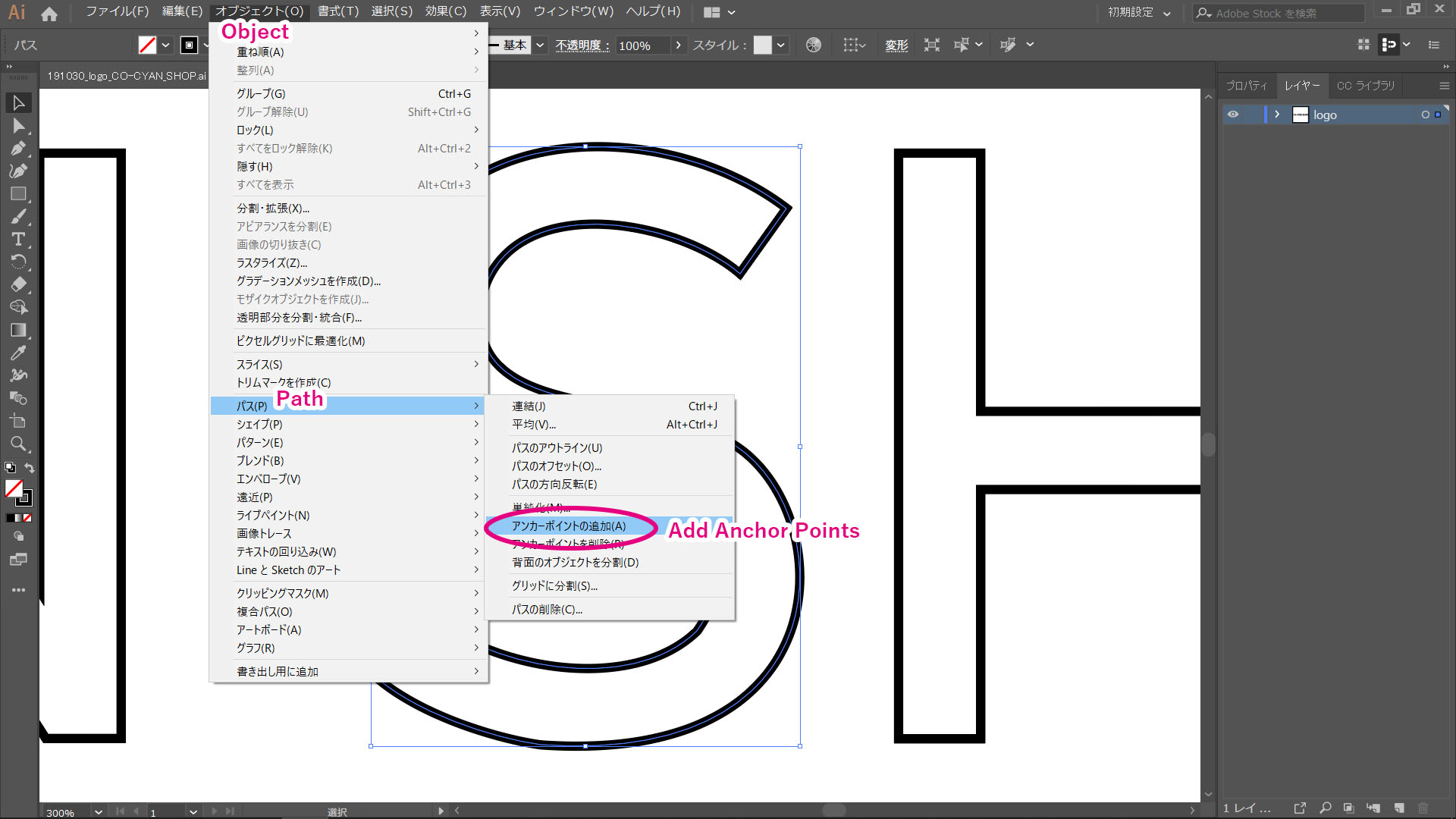
You can see anchor points were added. If you want more, you can repeat it a few times.
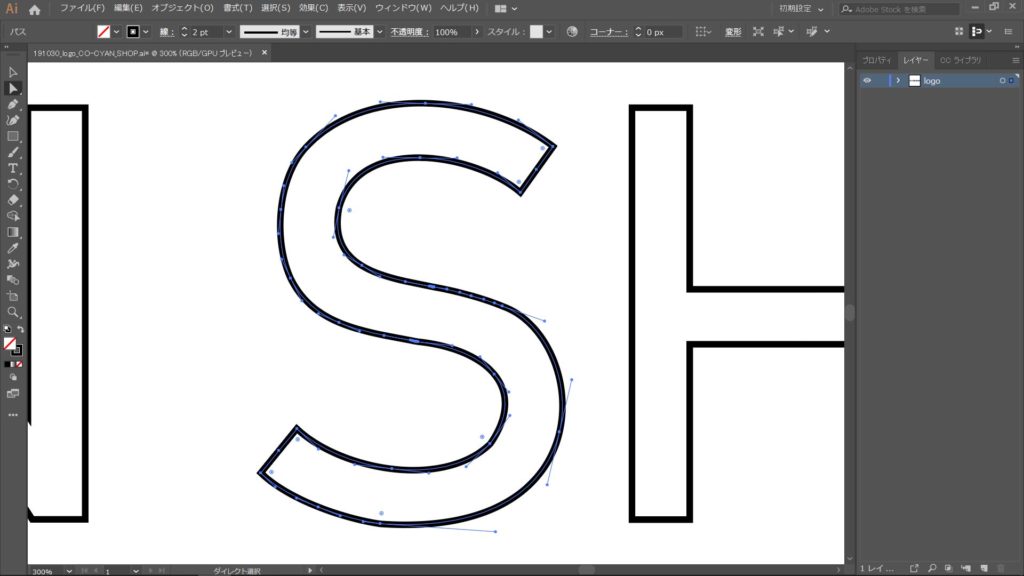
Again, export dwg file and import it in SketchUp, and then you can see it became smoother!
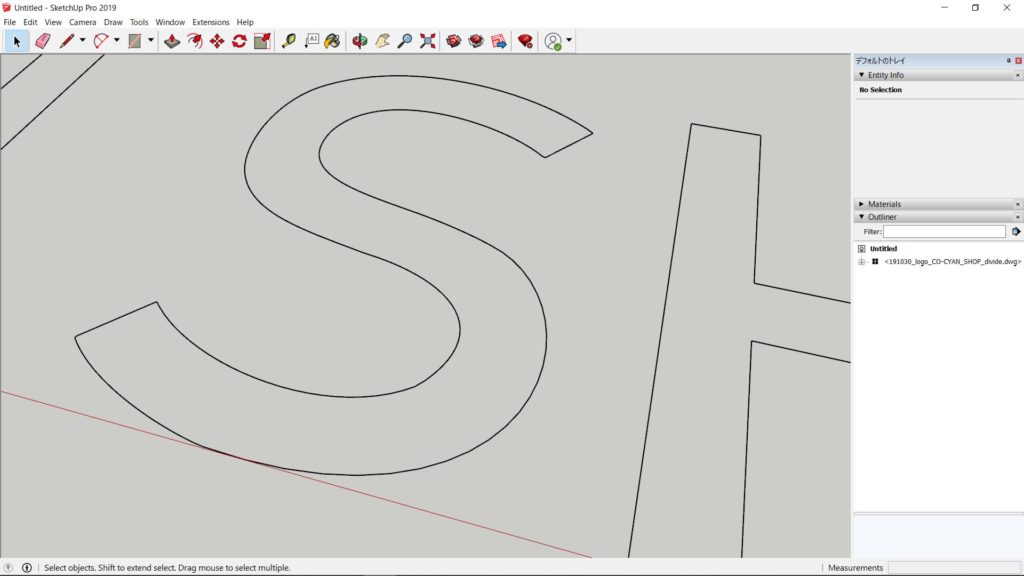
Create faces and extrude them
Create faces in imported paths. First, please mind to double-click some times and open the group.
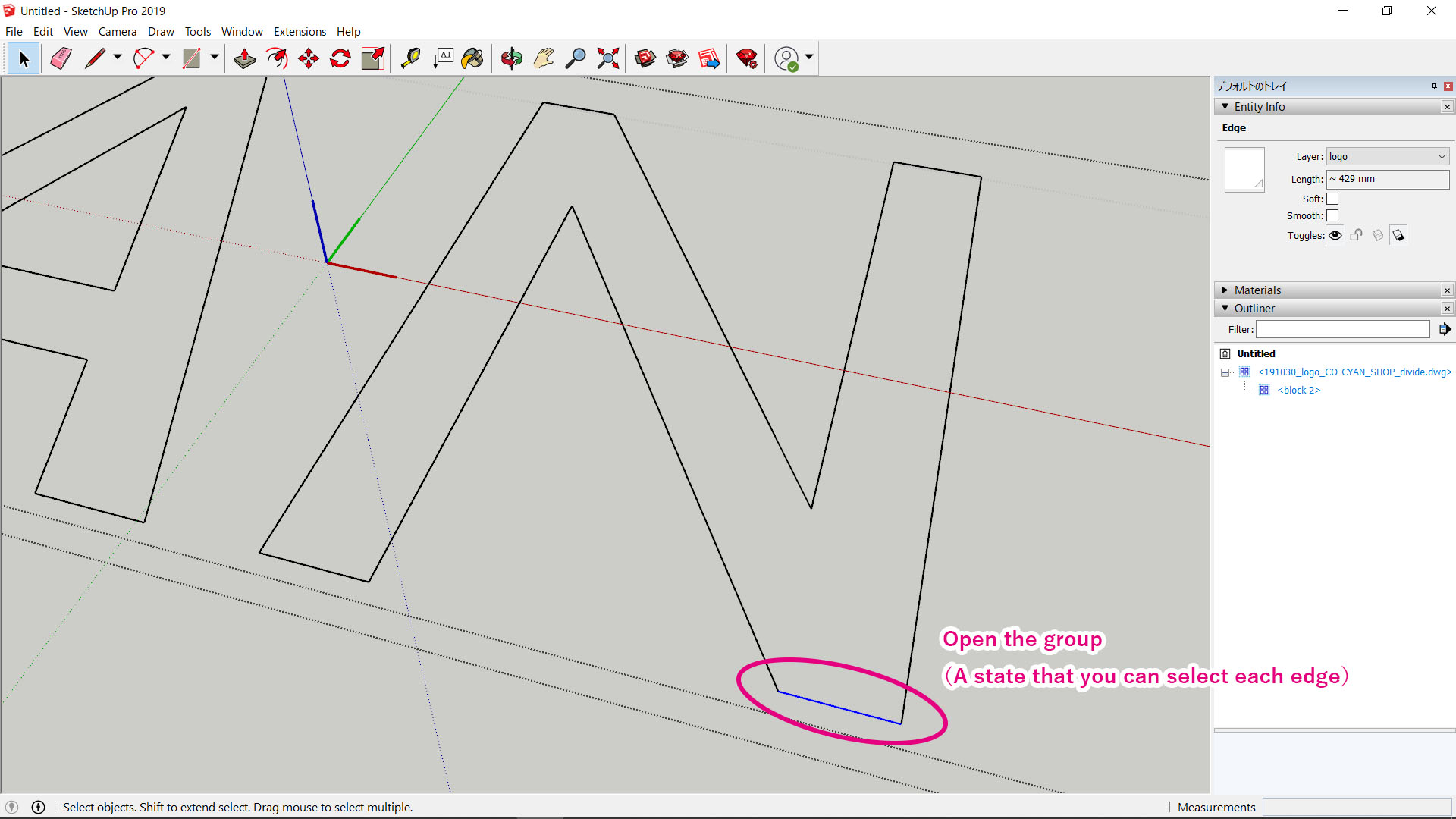
Next, please trace one edge by line tool (pen icon). Any edge will do. For example, as shown below, please click ① and ② in order. A face will be created into the path.
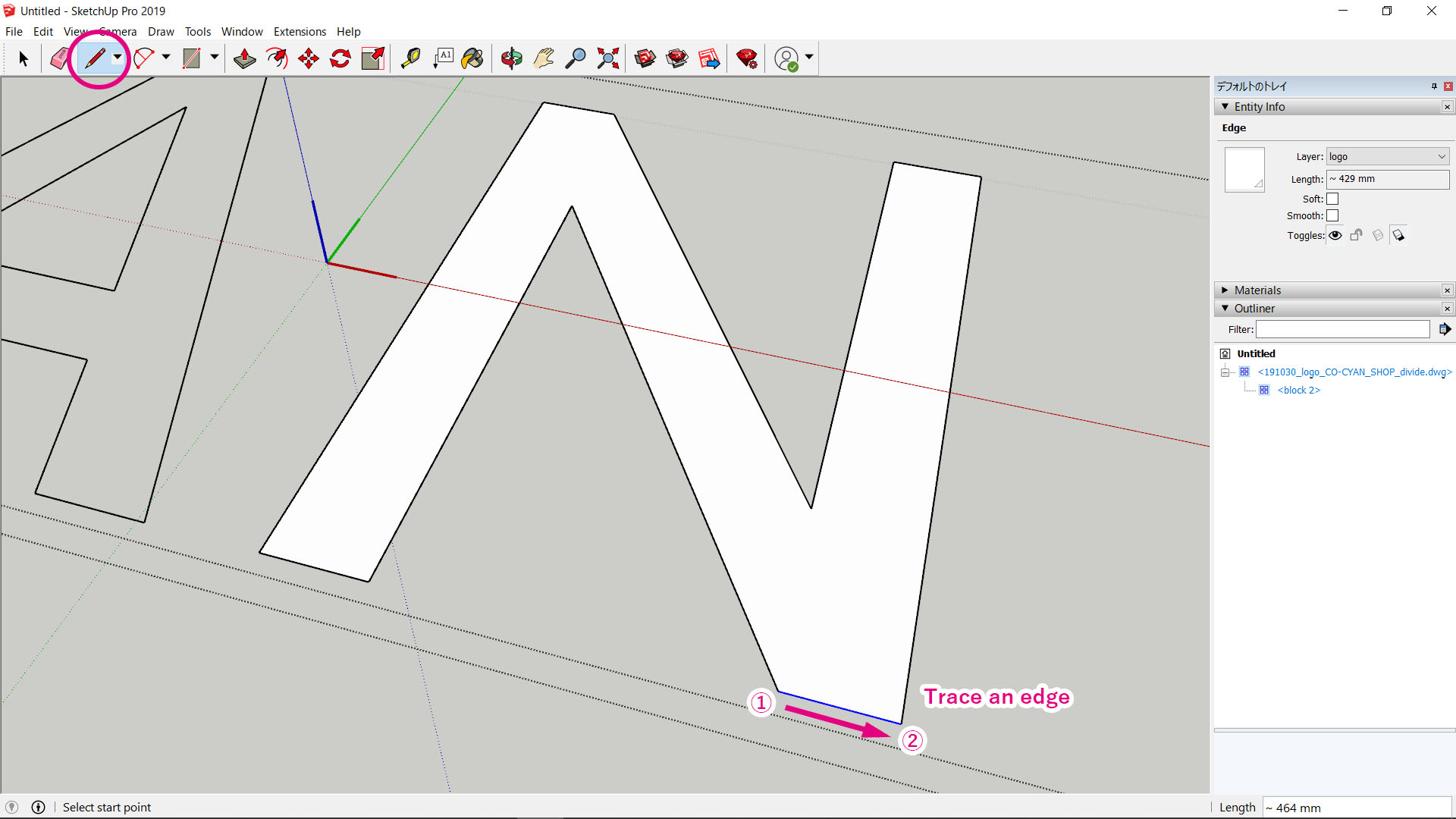
But in some cases, perforated shape like “A”, “O”, and “P” , it do not work well. In this case, at first make sure to open group, and connect edges between inside path and outside path using line tool. Please do it more than twice until white face will be created like below. After that, you can erase the edges by erase tool.
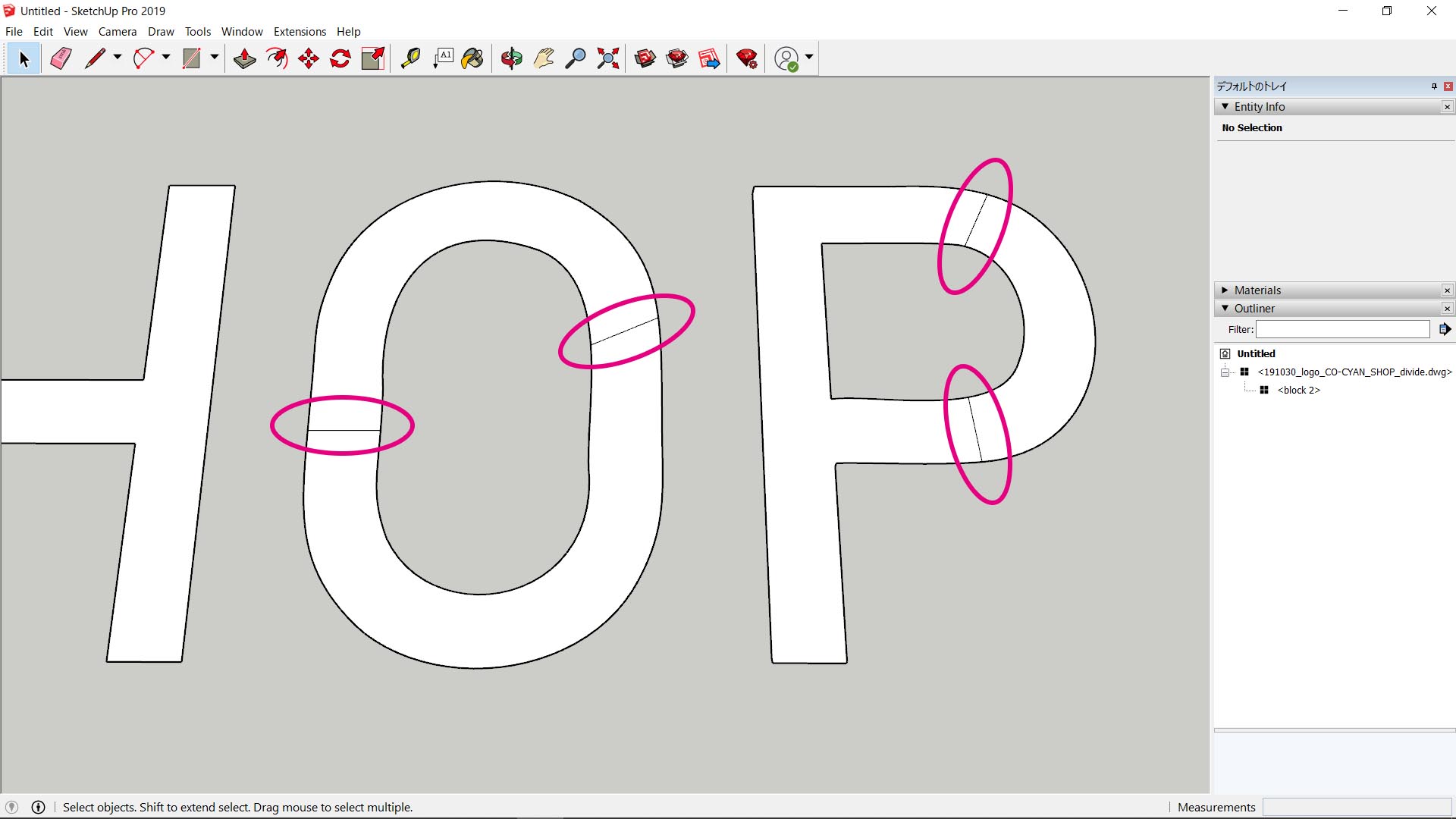
I could create faces of all letters!
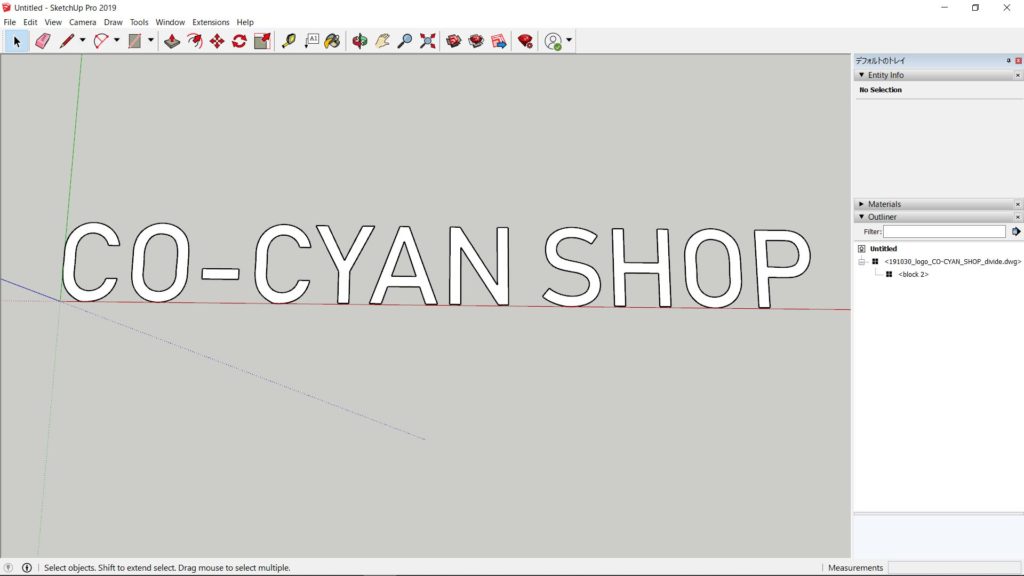
Finally, you can extrude them by push/pull tool.
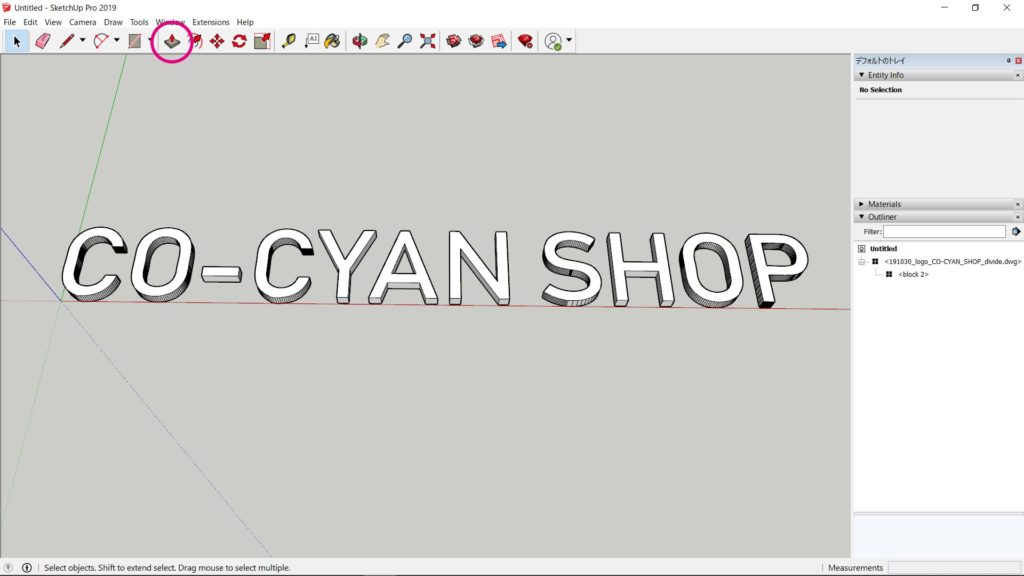
That’s all, thank you.