In Twinmotion, we can change background image from Background and Weather, and can express sunny, rainy, and cloudy skies, although it is difficult to change sky color as you wish. Here I will show you a solution.

Tips from Twinmotion Official Site
In fact, a solution is shown in “TECHNICAL ISSUES” in Twinmotion offical web site. Simply, it is a way using sphere object attaching 360 degrees images.
Step1: Please access to this web site, and click ” download the textured dome examples “. We can download .rar file.
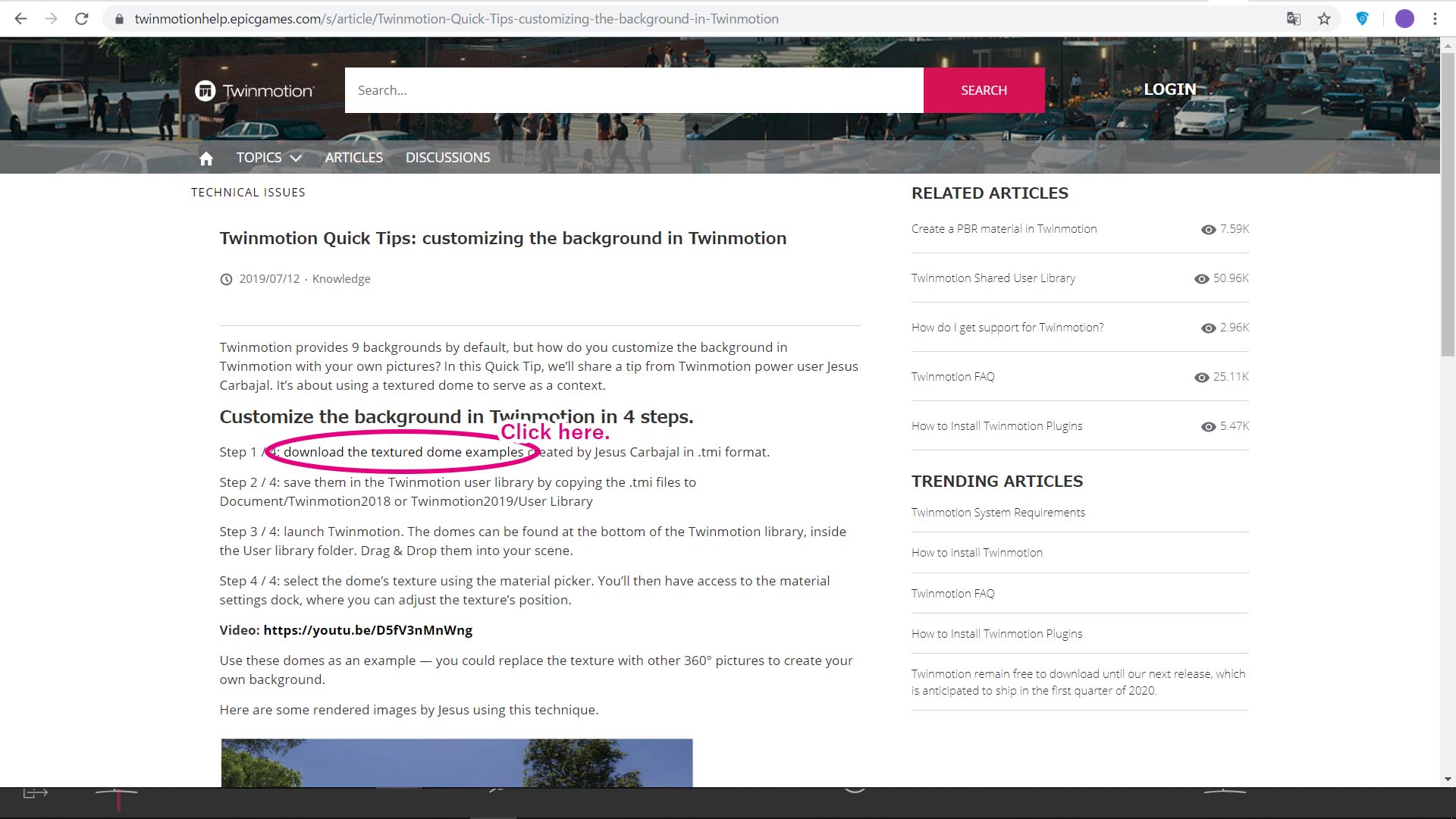
Unzip the .rar file, and you can see 3 .tmi files, DOME1, DOME2, and DOME3. .tmi means a file format of user library for Twinmotion.
Step2: Please copy these 3 .tmi files to user library folder. For example, in case of Windows 10, PC > Documents > Twinmotion2019 > UserLibrary folder.
Step3: Launch Twinmotion, and you can see DOME1, 2, 3 in “User library”.
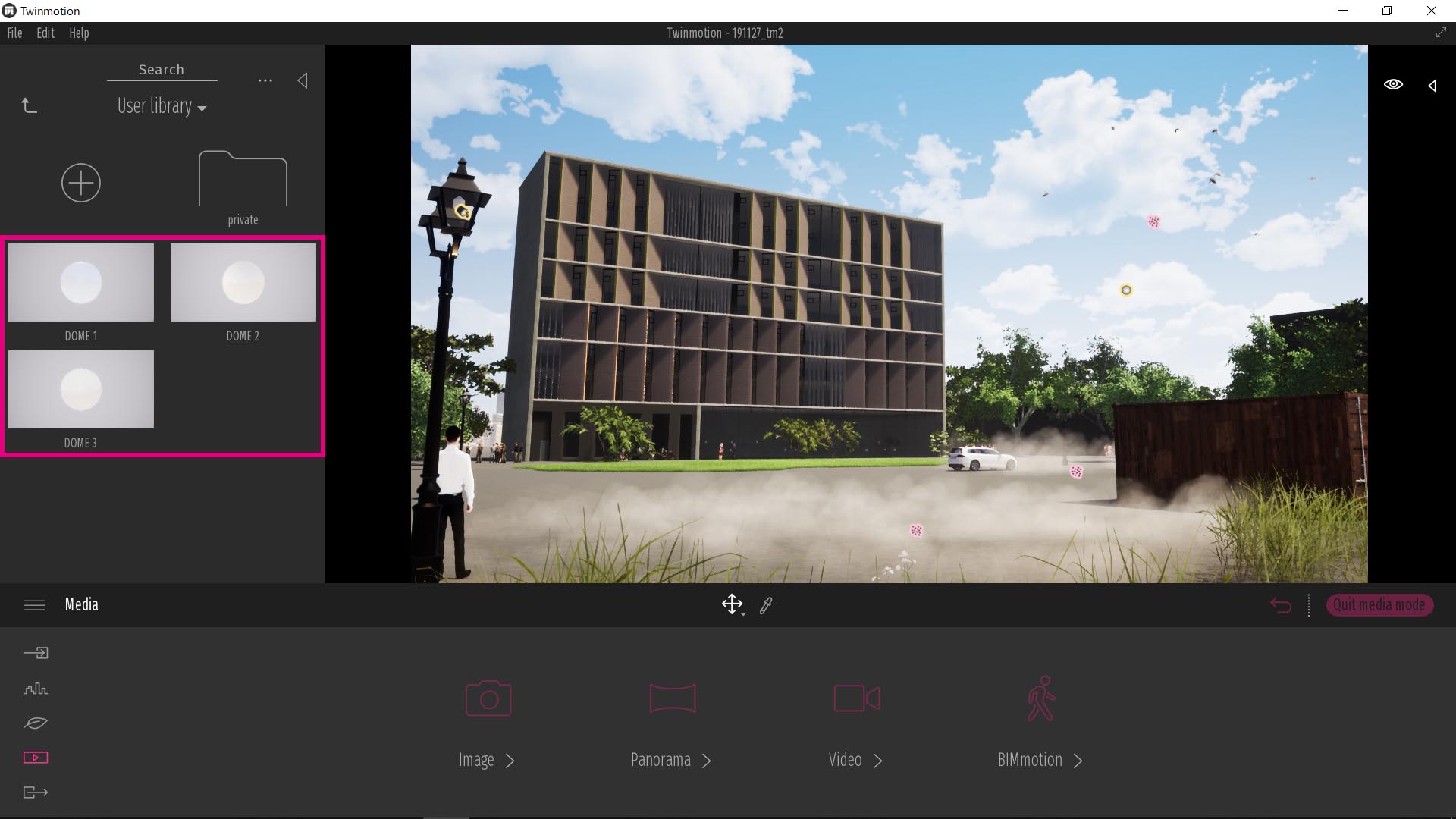
Drag and drop to viewport, and you can change background.
(2020.05.19 P.S.) If you use version 2020, at first it may look dark, so please set “Glow” to 100%.
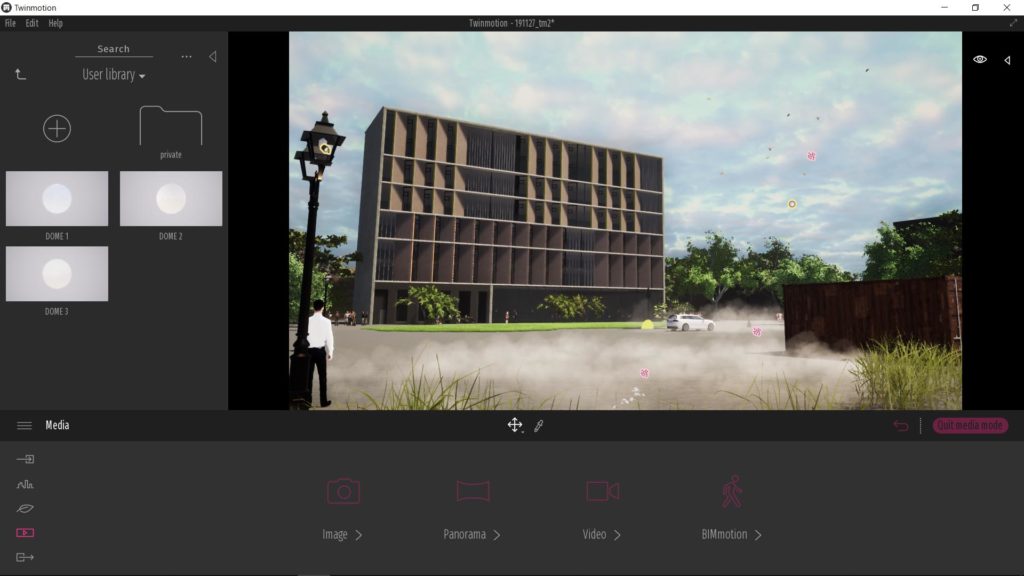
This way does not change sky directly, but a way using big sphere and sky texture as you see below.
Step4: Other than DOME1, 2, 3, you can use any 360 degrees images by replacing two points, Color > Texture and Setting > Glow > Texture.
(2020.05.19 P.S.) If you use version 2020, “Color” does not seem to affect the appearance.
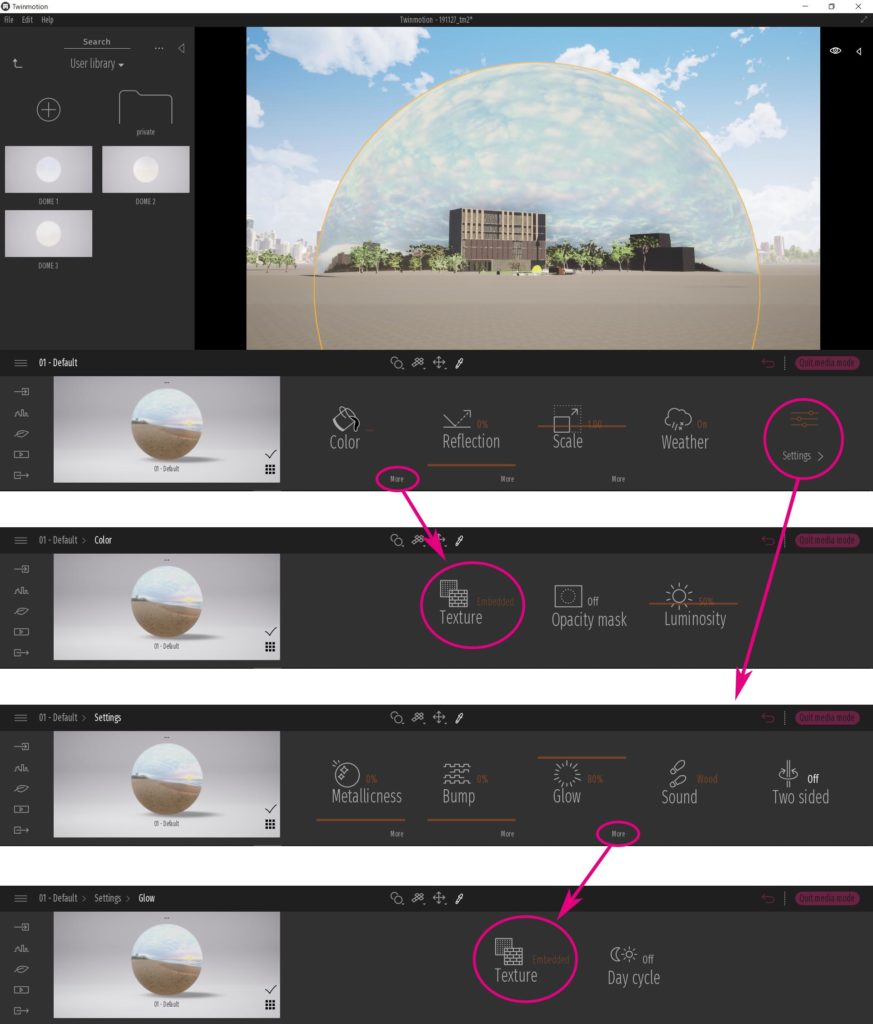
But… you may don’t have 360 degrees images. So I will show you a great web site.
360 Degrees Images Download Site “HDRI HAVEN”
Please visit “HDRI HAVEN”. There are so many high quality 360 degrees images and you can download them by free! Not only personal use, also commercial use is OK. (As of 2019.11.30 / please confirm by yourself.)
You can find many sky images from “Skies” category. You can dowload max 16k ultra high resolution image! File format is .hdi, so please convert to .png or .jpg using Photoshop to use in Twinmotion.
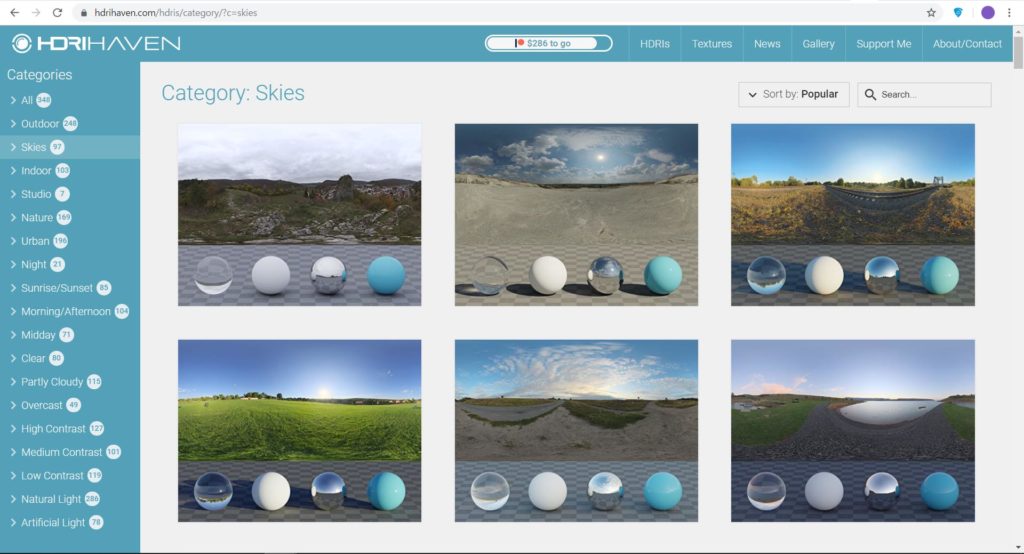
This↓ is default sky image in Twinmotion …

And this↓ is sky from “HDRI HAVEN”. I could improve the impression only using Twinmotion rendering, without retouching by Photoshop!


That’s all, thank you.



