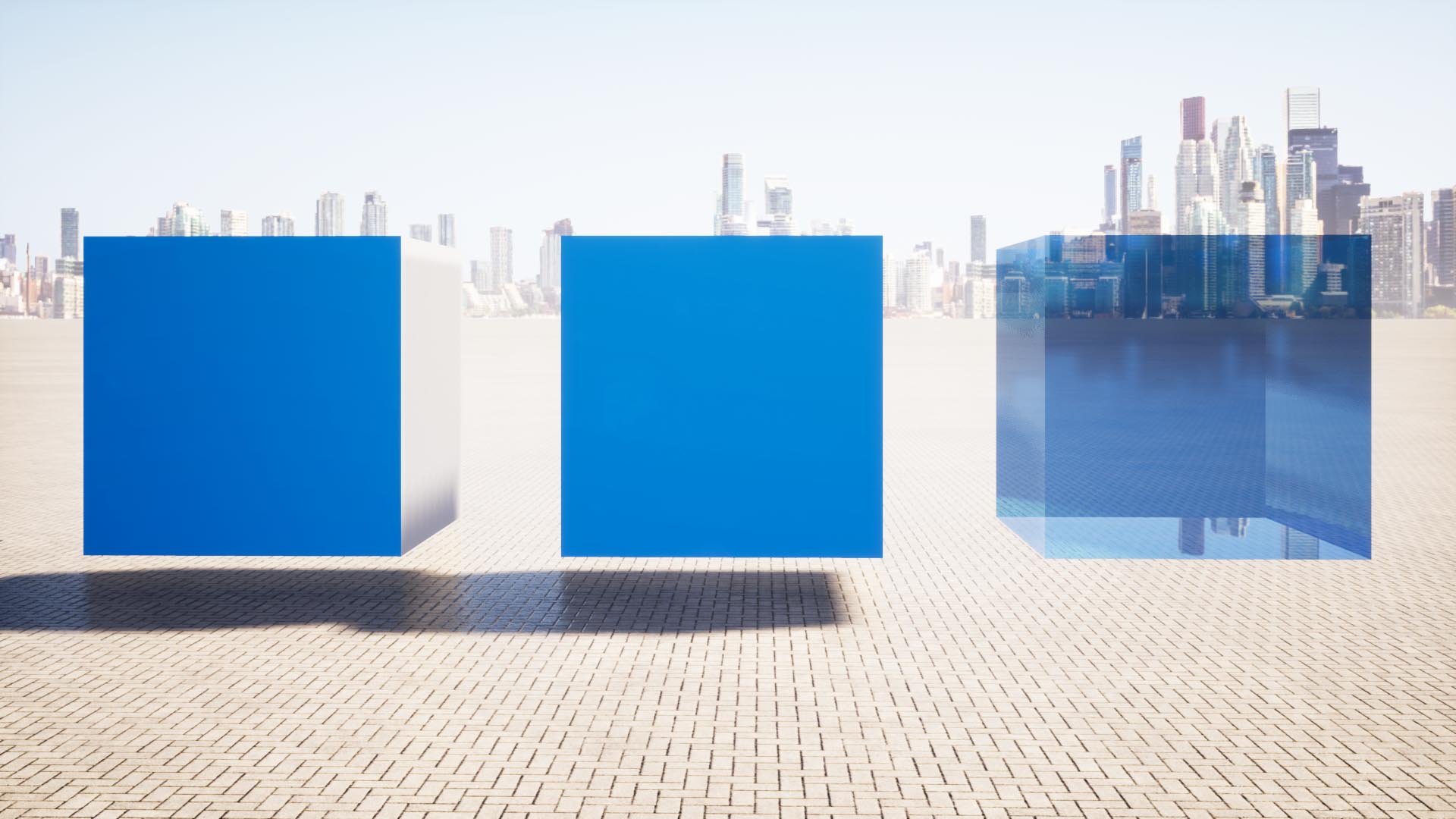A Relationship between Materials of .skp data and Objects of .tm data
When you import models in Twinmotion, “Collapse by material” will be selected by default. What does it mean? I will show you how it works.
Now let’s see a SketchUp model as shown below. You can see three boxes named “test1”, “test2” and “test3”, and two kinds of materials named “test_blue” and “test_blue2”. How does it works when this model will be imported in Twinmotion?
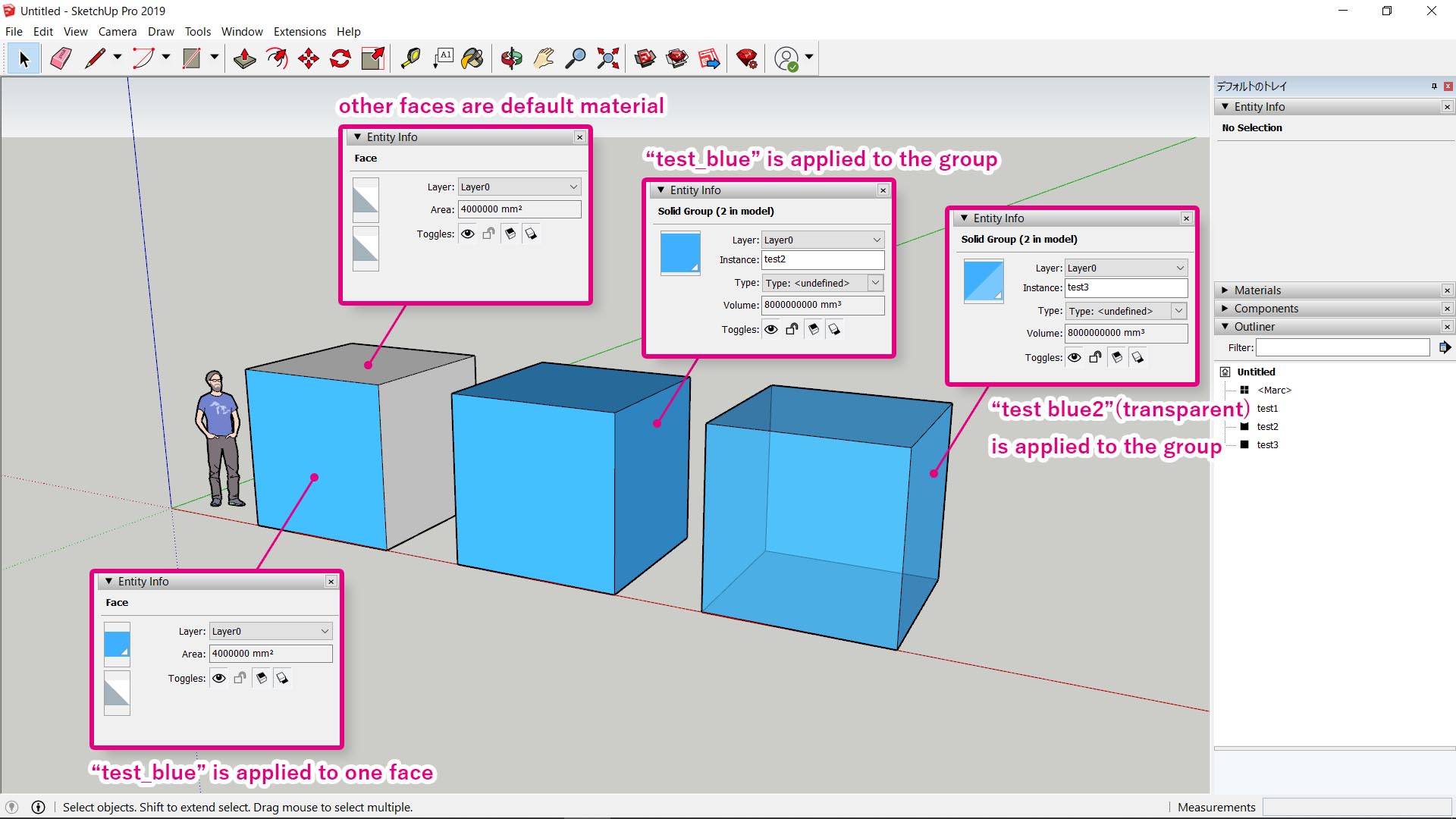
The lower image shows objects imported in Twinmotion. When you choose “Collapse by material”, original tree constraction in SketchUp is collapsed and objects which have the same material are merged. In here, 4 objects named “Defaultmaterial”, “test_blue”, “test_blue-Defaultmaterial” and “test_blue2” were generated.
- “Defaultmaterial”・・・white faces of box1
- “test_blue” ・・・all faces of box2
- “test_blue-Defaultmaterial” ・・・blue faces of box1
- “test3″・・・all faces of box3
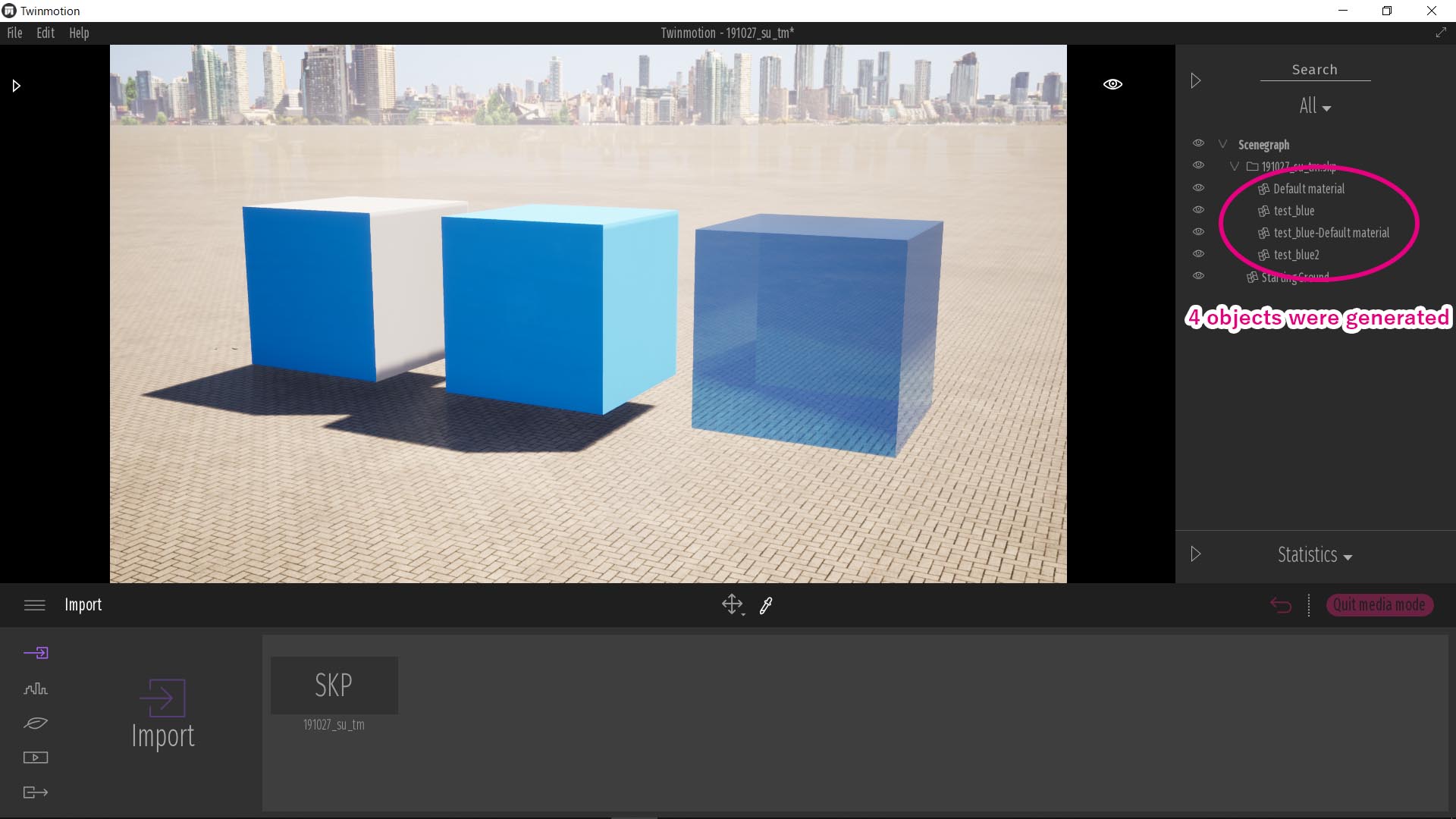
You’d better to know This!
- “test_blue” and “test_blue-Defaultmaterial” were imported as separated objects. In other words, a material applied directly to faces and a material applied to a group are imported as different objects, even though they are same objects in SketchUp.
- Transparent materials such as “test_blue2” are converted to object looks like glass by default. (Of course you can change later.)
You can operate Twinmotion intuitively without deep consideration, but if you understand how-it-works correctly, it will become easier to handle.
That’s all. Thank you!